AngularJS with Pretty URLs: Removing the # in Amazon S3
AUG 09, 2015
Angular URLs
Angular ngRoute uses the # (hashtag) by default when routing pages. For example, if you have an "about" page, your URL will look like http://mywebsite.com/#/about. With this, the # looks misplaced since we are used to see URLs like http://mywebsite.com/about.
The reason for this ugly character to be used is to avoid the need of a server-side rewrite rule. With this, learning and using ngRoute is easier.
To prettify your URLs, the first step is to prepare your Angular app:
- Add a
baseURL - Configure the
$locationProvider - Fix your application links
Add a base URL
The base URL is not mandatory, but it's better to add it to avoid some extra configurations and to add support for old browsers.
To add this, just place the base element inside your page's head.
<!doctype html>
<html>
<head>
<title>My Page</title>
<base href="/">
</head>
(...)
Note: some websites hosts more than one application. If that's your case, the root of your app may be something like http://mywebsite.com/myapp. In this example, your base will be:
<base href="/myapp/">
Configure the Location Provider
When configuring your ngRoute rules, just inject the $locationProvider and configure it with $locationProvider.html5Mode(true). With this, you're telling your Angular app to use HTML5 history.pushState() feature to control routing and to change URLs without refreshing the pages.
angular
.module('myApp')
.config([
'$routeProvider',
'$locationProvider',
function($routeProvider, $locationProvider) {
$routeProvider
.when('/', {
templateUrl: 'home.html'
})
.when('/about', {
templateUrl: 'about.html'
});
// Add HTML5 History API support
$locationProvider.html5Mode(true);
}
]);
Fix your application links
If your application was working with #, probably you have many links starting with #/ and you need to remove them now. Search through all files to locate things like <a href="#/">About</a> and change to <a href="/">About</a>.
Server URL Rewrite
You have adjusted the client-side. Now you need to adjust the server-side. Otherwise, when you browse for http://mywebsite.com/about, the server will try to locate a file named "about" at your root level and will return a 404 error. You don't want to create a "about" file. What you want is to redirect to the main file where your Angular app is defined (usually index.html) and retrieve the "about" information maintaining the URL with /about.
To configure this, each server has its own guide. You can follow this link to see how this is done for Apache, IIS and others. For Amazon S3, read below.
Amazon S3 URL Rewrite
First, open the AWS Management Console and browse to S3. Next, click on your website bucket in the left panel and see its properties in the right panel. Clicking on "Static Website Hosting" gives you the following options:
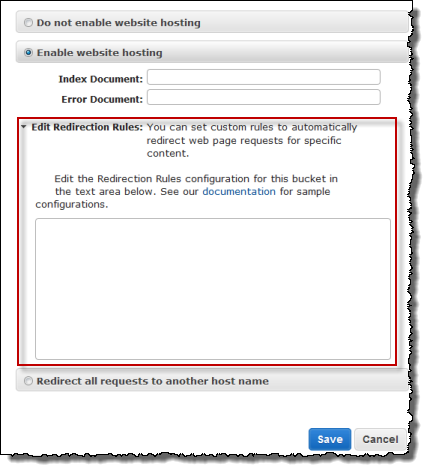
You'll edit the redirection rules using the following XML:
<RoutingRules>
<RoutingRule>
<Condition>
<HttpErrorCodeReturnedEquals>404</HttpErrorCodeReturnedEquals>
</Condition>
<Redirect>
<HostName>zanon.io</HostName> <!-- add your domain name here -->
<ReplaceKeyPrefixWith>#/</ReplaceKeyPrefixWith>
</Redirect>
</RoutingRule>
</RoutingRules>
Note: after saving, you may need up to 5 minutes to see the configuration taking effect.
In this configuration, you're telling AWS that when a user browses for an URL that does not exist (404 error), instead of showing the error, AWS will redirect the user to another page replacing the key prefix / with #/. This means that if your user browses for http://mywebsite.com/about, Amazon will redirect to http://mywebsite.com/#/about, but since we have configured HTML5 push state, Angular will handle the request and rewrite again the URL to http://mywebsite.com/about.
UPDATE: Sep 06, 2015
This solution works pretty well, but configuring this S3 URL Rewrite is not SEO-friendly as I've discovered later. You can read why in my Stack Overflow question/answer. If you want an application SEO-friendly and with pretty URLs in Amazon, you need to avoid this S3 rewrite rule and pre-render all of your pages before uploading them. You can read more about this in my blog post: Angular: How to create a SPA crawlable and SEO friendly?



